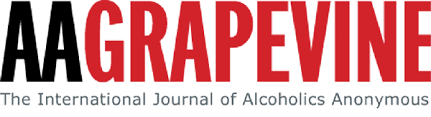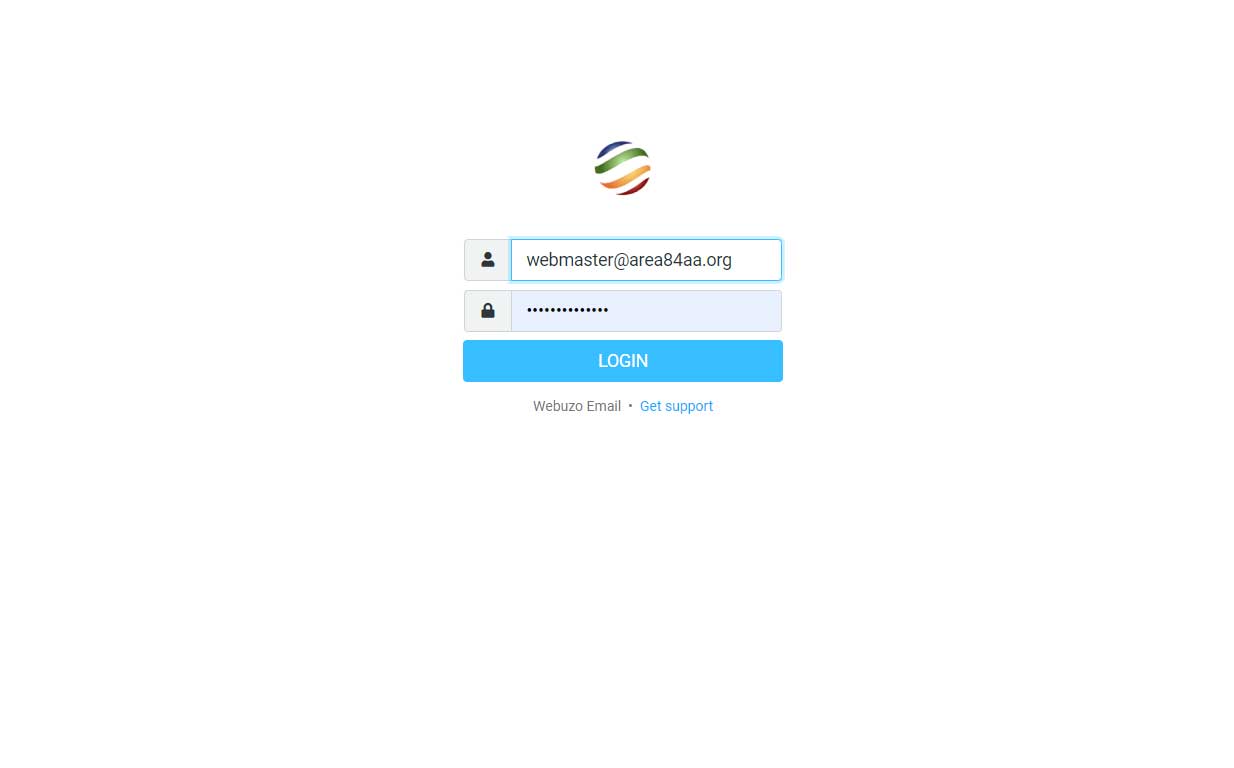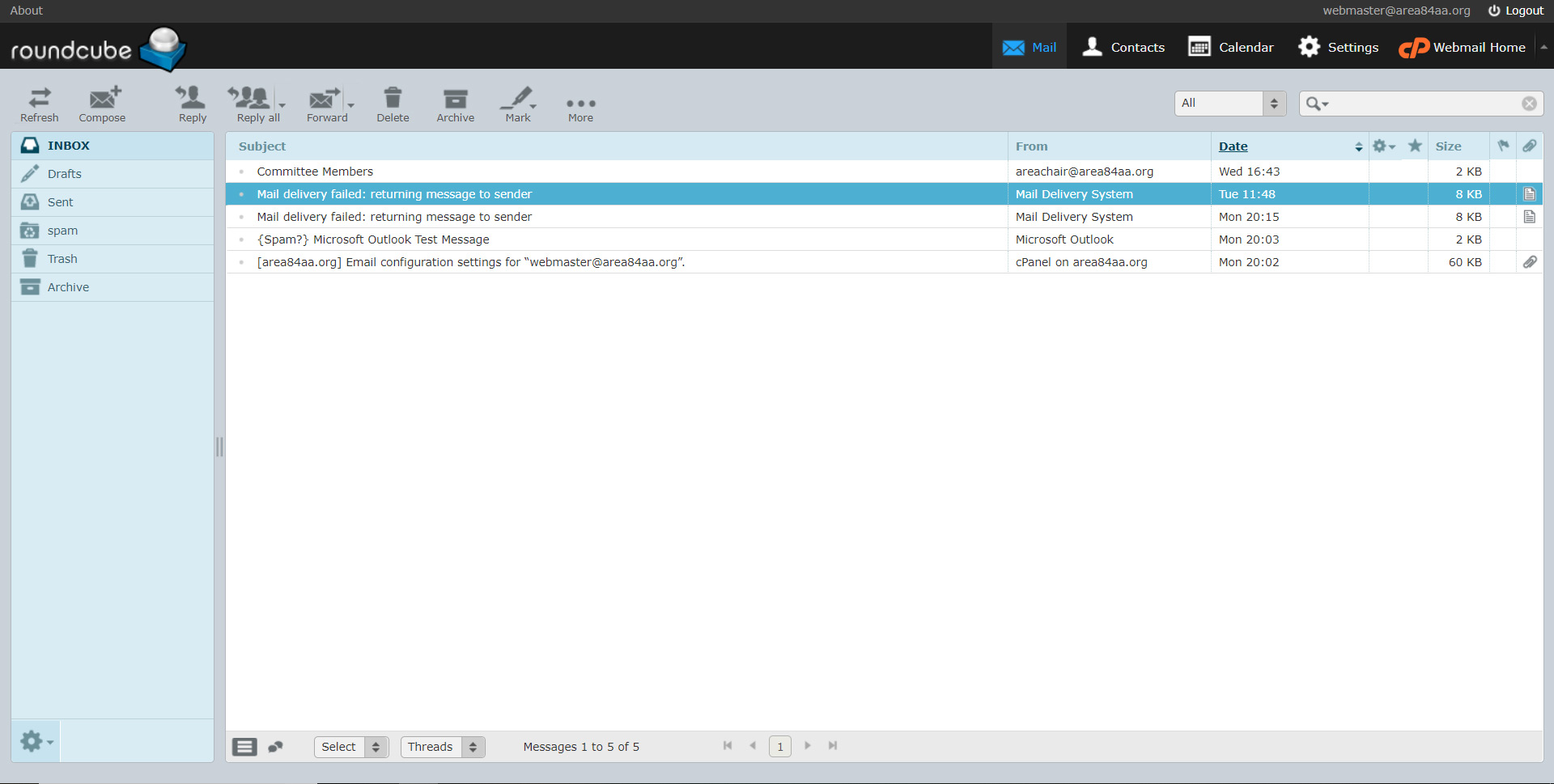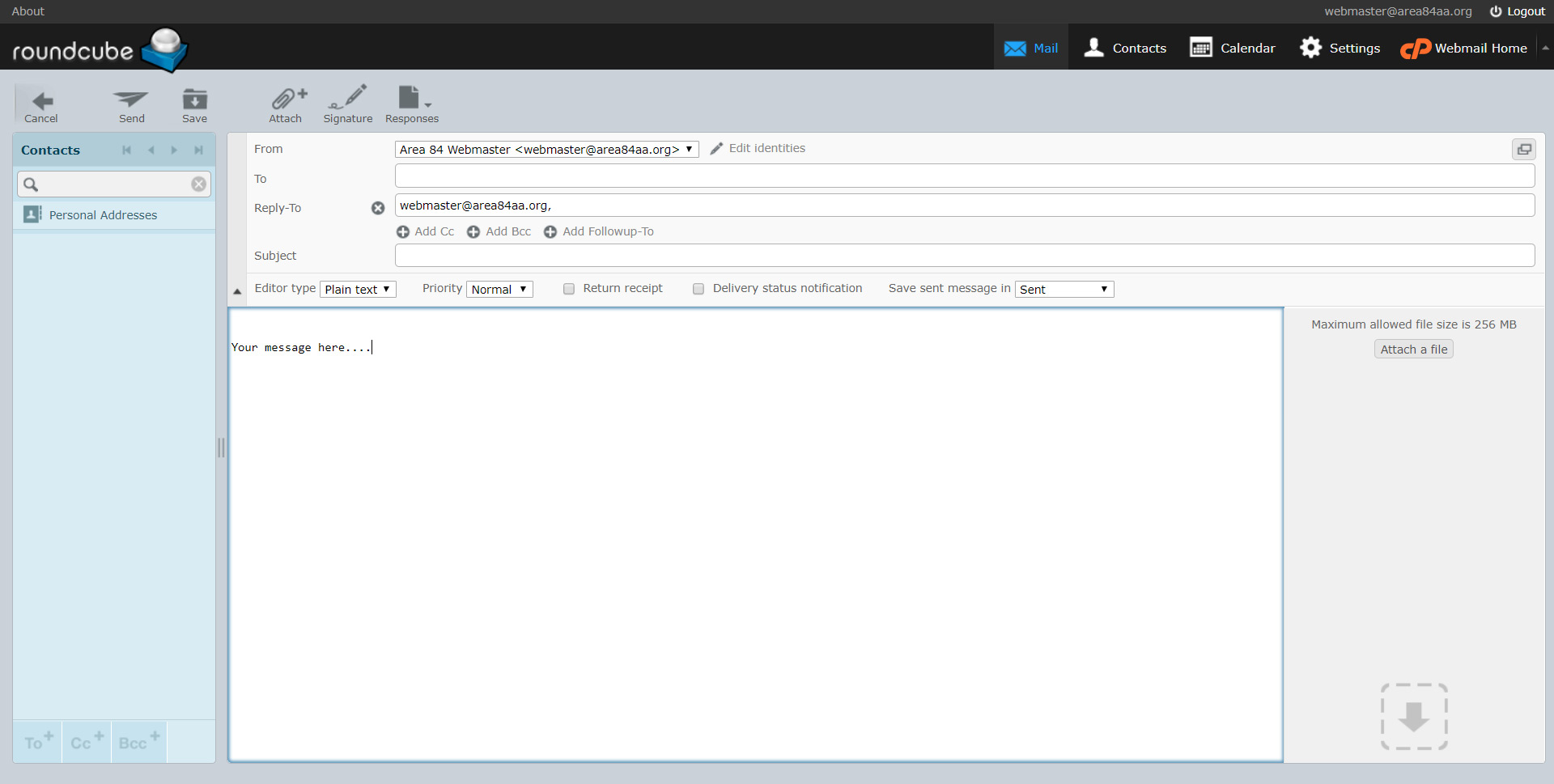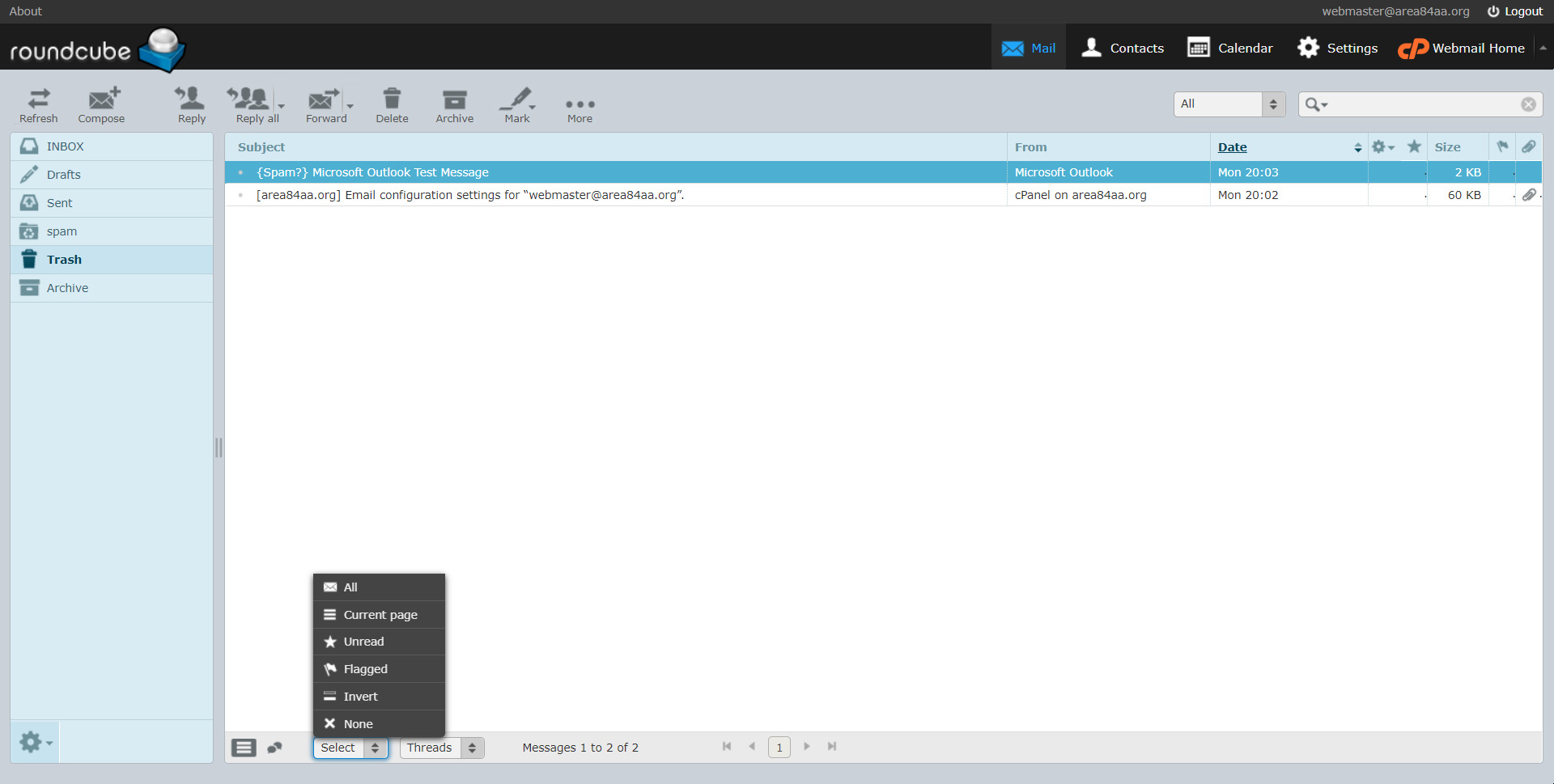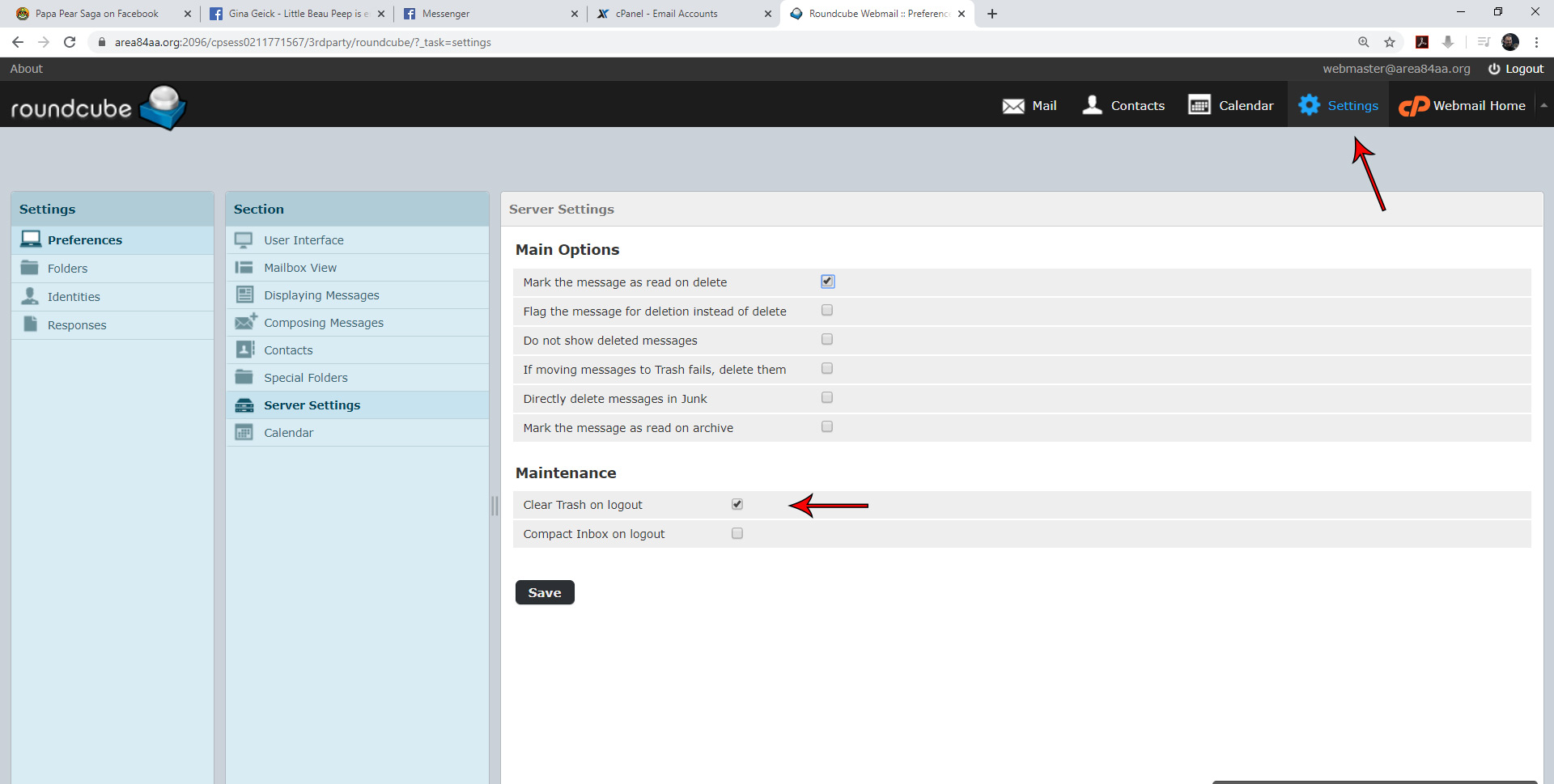Hi there!
My name is Gina and I am your friendly neighbourhood webmaster.
I'll do my best to answer your questions in regards to the website and/or your email. Please email webmaster@area84aa.org for assistance.
The idea is to have some frequently asked questions answered here, some basic instructions, or other timely information. Please feel free to send me requests or suggestions for what else may be of use to you on this page.
Zoom Meetings
The preferred software for Online Meetings seems to be Zoom Video Conferencing. Although I believe it is possible to launch meetings from a browser, the better method is to download the zoom app (desktop or mobile). It is a very quick little download; you should be prompted to download when first attempting to join a meeting.
If you'd like to download the app ahead of time, you can do so here »
Zoom has rolled out a series of tutorials https://support.zoom.us/hc/en-us/articles/206618765-Zoom-Video-Tutorials
Video/Audio Issues
If, once you have joined a meeting, you find that Zoom cannot detect your microphone or camera, please navigate to your computer's or laptops's SETTINGS and look under PRIVACY... you may have to manually allow apps to access your camera and/or microphone. This should not be an issue if you are joining using your cell phone.
With your position at the Area level comes an email account. As of Feb 1st, 2025 messages from area email accounts are no longer forwarded to your personal account. Here's how to retrieve your Area84 emails:
- The most straight forward method is to log into your Webmail account.
You can read, reply to, compose new, and delete emails from here. - The best solution (but also the more complicated/advanced one) is to import your Area email into whatever you are already using for your personal email (Outlook, GMail, etc.). I won't bore you with techno talk... if you are interested in exploring this option, please let me know and I will walk you through it. The good news is that we'll only have to do it once and you can forget about Webmail all together.
If you chose to use Webmail, here's what you need to know:
WEBMAIL ACCESS
- Access webmail here: area84aa.org/webmail
- Log in using your email address and password
(If you do not have or know your password, please email webmaster for help) - After successfully logging in, you will be redirected to your Inbox
- Double click on any message to open
- You can then reply or forward to another recipient
COMPOSE MESSAGE
- Select 'Compose' from the top Toolbar
- Enter the recipient email address, your subject, and message
DELETING MESSAGES
- Select messages to delete: Windows - Hold down your CTRL key and click on multiple messages | Hold down your ⌘ key on a MAC and select multiple messages OR
- Use 'select all' at the bottom of your screen
- Then click the 'Delete' button located on your top Toolbar
- This doesn't actually DELETE your messages yet - it merely moves them to your Trash folder
- You will then need to click on your Trash folder on the left and repeat the process to purge deleted messages
USING YOUR SETTINGS TO EMPTY TRASH FOLDER UPON EXIT OR LOGOUT
- Select 'Settings' on the right hand side of your Top Toolbar
- Select 'Server Settings' on the left (second column)
- Check option 'Clear Trash on Lougout'
MEETING UPDATES
Please remember that ALL updates, cancellations, additions to meetings in Area 84 MUST be submitted by the affected district's DCM and sent to webmaster@area84aa.org.
Please submit using the following format:
- Group Name
- Day of the week and time
- Meeting Type (open, closed, language, discussion, etc.)
- Notes (birthday celebrations last xx of the month, etc.)
- Location (church, hall, etc.)
- Street address, city, postal code
- Location Notes (entrance around back, etc.)
POSTING EVENTS
To protect anonymity and avoid any liability in regards to copyrighted material we CANNOT post your flyers. However, if you have a website for your event, we can provide a link.
Please use the form shown on all event pages to submit details for your event.